 |
Meta Tag Manager® 2.0
Windows and Screens
"If you use it, they will find you"
For Macintosh Computers*
Introduction | Download | Register | Screenshots | FAQ | History | Meta Tag Manager Index | YAV.com
 |
"If you use it, they will find you"
For Macintosh Computers*
Introduction | Download | Register | Screenshots | FAQ | History | Meta Tag Manager Index | YAV.com
|
|
|
| Meta Tag Manager's Main window lets you quickly track, analyze, organize, interrelate and cross-pollinate the meta tags of an entire web site. Discover the amount of each tag that various search engines will display. Merge, replace, or append special sets of key terms with the current file's keyword meta tag. Collect, import, or export a master keyword/key-term list for the site. Besides manipulating the important title, description, and keywords tags, easily exercise precise control over other meta tags: robots, resource-type, distribution, copyright, pragma, Reply-to, content-type, and content-language. Create tag reports for the entire site or subset of the site. Meta Tag Manager allows you to completely manage all your meta tags. | 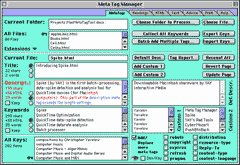 |
| The Headings Screen provides six fields that list all the headings, level 1 through 6, found in the current file. A simple click on a heading will add it to your key-terms list to become part of the keywords tag the next time you use Meta Tag Manager to update the file. When Meta Tag Manager analyzes each file to construct its comments and advice (see following) the software looks at how many of your keywords are also found in your headings (this can enhance the page's relevancy ranking). You can choose to ignore certain levels of heading by checking or unchecking the boxes to the left of each heading field. |
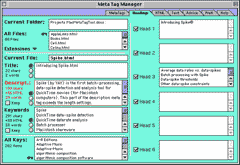 |
| The HTML Screen displays a resizable view of the html for the current file in case you want to edit some parts of the document other than the meta tags. Meta Tag Manager isn't a full-blown html editor, this screen is here purely for convenience. However, Meta Tag Manager will keep track of which version of your document is more current, the one on disk or the one in this screen. Further, you can easily transfer terms from the html field to your keywords field. And you are one click away from either Meta Tag Manager's Text Preview of the file or a full preview of the file in your chosen browser. |
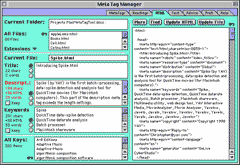 |
| Meta Tag Manager's Advice Screen provides comments about the current page. Meta Tag Manager's analysis is targeted at optimizing the page's search engine placement by way of its meta tags and their interaction with each other and with certain part of the document's body content: its headings and its body text. The advice screen also checks your document's title. Further, the comments themselves are explained in blue at the top of the screen. It is easy to change the title, description, and keywords tag content from this screen and immediately observe the changes in Meta Tag Manager's advice. |
 |
| Meta Tag Manager's Prefs Screen lets you configure the limits that Meta Tag Manager employs to analyze files. You can configure the maximum character counts for the title, description, keywords, combine description and keywords, and repetition of key-terms by entering the limits used by AltaVista, Excite, HotBot, InfoSeek, Lycos, Northern Light, and Web Crawler. There is space for you to enter the characteristics of three additional search engines. Meta Tag Manager offers some collective statistics about all the search engines. You can save and load complete program profiles as well. Finally, the right-hand pane of this screen lets you control the working environment, program operation, how files are updated on disk, and more. Click on a search engine's name to launch their site in your browser. Click on the heading "Character Count Limits" to go directly to SearchEngineWatch.com (a good source for some of this data). |
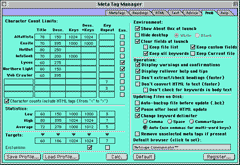 |
| Batch processing a group of files is a snap with Meta Tag Manager. Using simple menus and checkboxes you can set up a meta tag batch process that will deal with files in any condition and configuration. Replace, append, prepend, or merge your standard tags or alternate tags with each file in the batch according to easily configurable conditions that you can set up in seconds. Checkboxes tell Meta Tag Manager to “Skip if the result exceeds target values” (the character-count limits you set in the Prefs). Meta Tag Manager keeps you informed of the status of the current batch process and will save a detailed log of its batch processing actions too. |
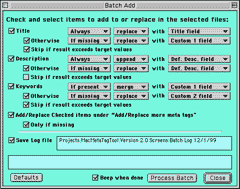 |
| Meta Tag Reports are available for your complete site, selected groups of files, or individual files. These include every meta tag in your documents, even those not specifically targeted by Meta tag Manager. You can open these reports in any word processor or in Meta Tag Manager's Text Window (see right). To help you with so many of the decisions that depend upon the character count of a tag or chunk of text, Meta Tag's Text convenient window offers the character count of the text in the window or the current selection, making it the perfect place to finish your editing. |
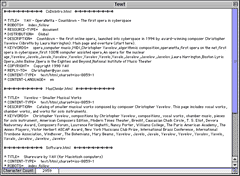 |
| Online Help is available when you need it. In fact, the complete documentation is built-in (minus the illustrations), There is additional “Hot Help” (rollover tips) for every control, checkbox, button, and field. |
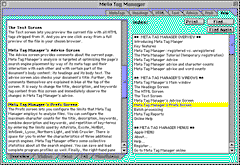 |
Introduction | Download | Register | Screenshots | FAQ | History | Meta Tag Manager Index | YAV.com